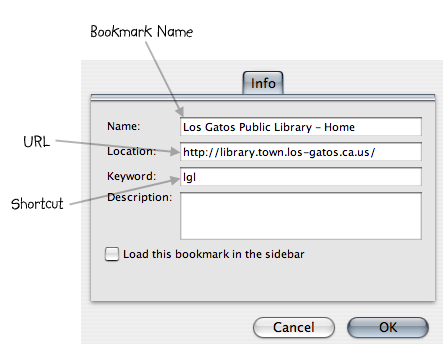bookmark shortcuts, a tip
06 Dec 2004Here’s a cool trick with Firefox I discovered a few weeks back that has apparently been around for a zillion years and I just didn’t know about it. Maybe you didn’t either. It works with Mozilla, too.
Bookmarks now come with a keywords field. You can use this field to assign shortcuts to the bookmarks you use most often, and then use that shortcut in the location bar. According to the Mozilla web site, these are called custom keywords, but I think of them more like shortcuts.
For example, I spend of a lot of time on the web site for the Los Gatos Public Library, which has the annoying URL of http://library.town.los-gatos.ca.us/. History completion will help me out if I just start typing “library” in the location bar, assuming I’ve already been to the library before in that session. Or, I can assign a shortcut to the bookmark for that URL — say, “lgl”.
Use Manage Bookmarks>Properties to examine a URL. You’ll note the name and URL of the bookmark, as usual. Then there’s a keyword field. That’s where I put the lgl part for the shortcut. I can put more than one shortcut in here: lgl, l, library, whatever. All of them count.
Now I can just type lgl into the location bar, and Firefox will expand that into the full URL and go there. Keep in mind that you can use Control-L to open the the location bar (Command-L on the mac), so you don’t have to even use the mouse. Control-L lgl return, done.
But wait, there’s more. You can use shortcuts for searches and then stick the keywords you want to search for on the location bar, too. Hey, you say, I can search in the search box up there in the righthand corner. I don’t know about you, but I think that search box is kinda small. To get there I have to actually click on it. And if I want to search different places I have to pull down the menu and tell Firefox where I want to search. The search box is there but its kind of a pain to use. But hey, you say, if I put search keywords on the location box right now, Firefox will search google. Well, yeah, but all you’ll get is the “I feel lucky” response. I almost never get lucky. (ahem). BUT WAIT, you say, I have googlebar. Yes, but this works for sites other than google. This works for any site that has a search. Shortcuts for searches: much cooler.
Any other protests? No? OK. Here’s how it works: If the site you’re going to search encodes the keywords in the URL, you create a bookmark for that URL but you replace the keywords with %s. So for example if you search google for “foo” the URL looks like this:
http://www.google.com/search?q=foo
So the URL you actually bookmark will look like this:
http://www.google.com/search?q=%s
To create the shortcut for this, use Manage Bookmarks>New Bookmark. Call it something like Google Search (this is different from your normal Google bookmark, if you have one) and put in that special search URL. Give it the keyword of your choice (I like “g”). OK.
Now you can type g firbnotz in the location bar and Firefox will tell google to search for the word firbnotz. (“No pages were found containing the word ‘firbnotz’”, darn)
Here’s an enormous list of search engines and other searchable sites{.broken_link} with their URLs already encoded for shortcuts for you so you don’t have to figure things out. You can crib from this site to create shortcuts for the stuff you use most often.
Enjoy!
Posted on 06 Dec 2004 • in blog-archive •